Access settings
| Turn on your scooter. |
| Long press (about 3 seconds) the “MODE” button. |
| You navigate through the menus using the “POWER” button. |
| Confirm your choice by briefly pressing the “MODE” button. |
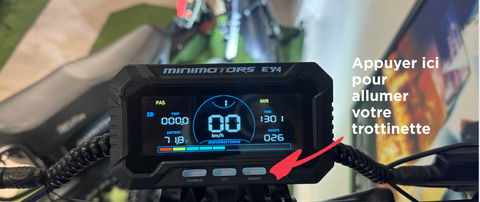
You should know that the wiring has 3 parts: the display cable, the trigger cable and the cable for the 12 volt power supply. The EY4 screen is not yet compatible with scooters that have a voltage difference.
Installing the EY4 Screen and Trigger
| Installation of the trigger support and the Ey4 display. |
| Fixing the screen with screws and washers provided. |
| The EY4 kit is complete with screen, trigger, cables, connectors, LCD bracket, washers, screws, etc. |
Weebot recommends using a size 4 Allen key to disassemble the deck.


Cable connections
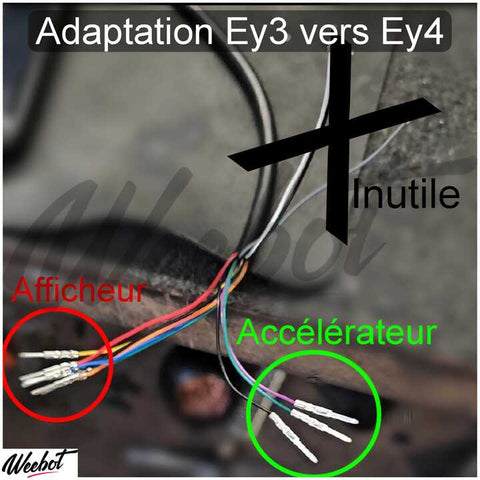
| Connecting the 6 pin connector to the controller connector. |
| Connecting the 3 pin connector to the trigger. |
| Minimotors app download. |
| Registration of the scooter via serial number. |
| Setting the different options via the application. |

| Booting up the screen by holding down the Power button. |
| Battery voltage display, odometer, and LED throttle lighting. |
Be careful to connect the accelerator LED wires to a 12 volt input, paying attention to the transformer.
Navigation between modes
| Use the buttons to navigate between speed, battery display, time and odometer modes. |
Settings
Access settings by holding the Mode button.
Presentation of 18 adjustable parameters as well as PA/PC:
| P1: Start by foot (ON/OFF) |
| P2: Acceleration level (0 to 5) |
| P3: Electric brake (0 to 5) |
| P4 : ABS (ON/OFF) |
| P5: Battery management (1 to 3) |
| P6: Maximum speed (5 to 100%) |
| P7: Password (ON/OFF) |
| P8: Time before shutdown |
| P9: Cruise control (ON/OFF) |
| P10: BMS Cut-off (ON/OFF) |
| P11: Screen ignition time |
| P12: Screen brightness (1 to 5) |
| P13: Time setting |
| P14: Speed unit (km/h or mph) |
| P15: Wheel size in inches |
| P16: Battery voltage |
| P17: Number of pole pairs (14 or 15) |
| P18: Unit selection mode |
| PA: Access code 0000 or 1234 |
| FW: Firmware version |
| PC: Serial number |
| Factory reset |
How to connect to your EY4 from your smartphone?
| Using the Minimotors app on an iPhone from the Apple Store or Google Store . |
| Access to the “My Setting” menu to initialize the device. |
| Search and selection of the scooter. |
| Confirming pairing and entering the serial number. |
| Original password configuration (default 4 x 0 or 1 2 3 4 but changeable). |
| Return to the main menu with the connected scooter. |
EY4: Explore Its Innovative Features
| Activation of ECO mode |
| Cruise control |
| Password |
| Lights on/off, choice of LED diffusion mode. Screen brightness and passcode protection settings. |
| Showing detailed information such as battery, controllers temperature, mileage, etc. |
EY4 Display Error Codes: What Do They Mean?
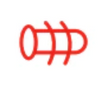
|
Engine failure |
 |
Controller failure |
 |
: Display/throttle fault |
 |
: High controller temperature |
Which electric scooters are compatible with the LCD EY4?
- Dualtron Victor
- Victor Luxury
- Thunder
- Thunder 2
- Thunder 3
- Ultra
- Ultra 2
- City
- Achilles
- Dualtron mini
- Dualtron Storm x Limited
- Dualtron City
- Dualtron Mini special
- Dualtron Spider 2
- Strom LTD
- Dualtron Eagle
- and many others still ...
Please note that the EY4 LCD screens are not compatible with any electric scooter in the Rovoron range and speedway.
Conclusion
The EY4 LCD display offers a wide range of settings to personalize your driving experience. Using this comprehensive guide, you can configure the EY4 screen according to your needs and fully enjoy your Dualtron electric scooter.
To conclude, the EY4 is a complex display, but once you get the hang of it, it can offer a ton of diverse uses for its driver's enjoyment, with some really good features. We hope that this guide has allowed you to better understand your display and that your electric scooter rides will be even more fun.
Refer to your scooter's user manual for more specific information. Note that some settings may not be available on all scooter models. Be careful when changing settings, as this may affect the performance and safety of your scooter.
FAQ
What does the EY4 display contain in its package?
The EY4 kit is complete with screen, trigger, cables, connectors, LCD bracket, washers and screws.
What is this EY4 for?
Display of speed, indicators, horns, light status, Bluetooth connection, SAFE mode, and password.
Is there a non-Bluetooth version of the EY4?
No, there is currently no EY4 without Bluetooth.
How many P. settings does the EY4 have?
18, including maximum output power, safe mode, etc.


